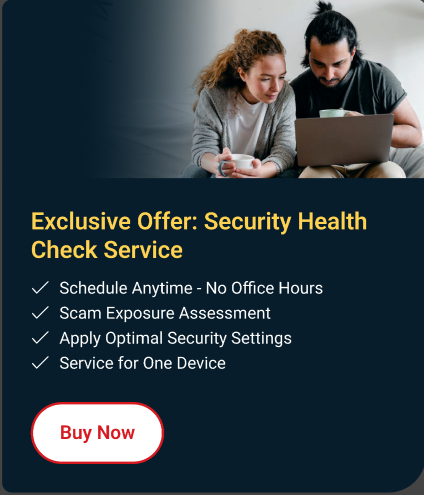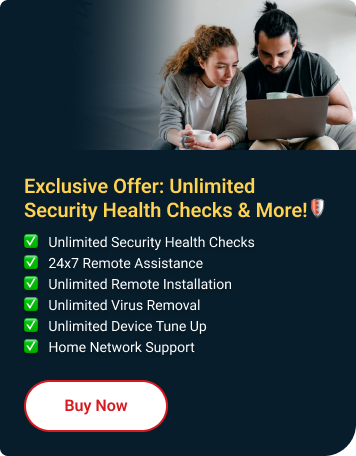A scam is a method cyber criminals use to get something from you, usually money. In this article, we'll teach you the best Trend Micro settings for your Windows PC to prevent them.
Enable Trend Micro features on Windows
-
Turn On Anti-phishing
-
When searching the web, scams and fake websites may appear in search results. Trend Micro's browser toolbar will show you which websites are safe to visit and which are not. It will also warn you of the security risks associated with websites before you access them.
Watch this video or follow our guides on how to add Trend Micro Toolbar on your browsers.
-
Check your Online Privacy
-
Sharing too much information on social networks can put you at risk of identity theft. Let Trend Micro help you adjust the right privacy settings to ensure your information stays private and protected.
- Open your favorite web browser.
- Click the Trend Micro Toolbar, then choose Check your online privacy.
- Sign in to your social media accounts (Facebook, Twitter or LinkedIn) or scan your browsers to improve the privacy settings.
- Click See Scan Results.
- Follow Trend Micro's recommendations. Click Fix All.
- Save the changes.
-
Turn On Financial Data Protection
-
With its Pay Guard feature, Trend Micro protects your financial data by isolating your browser from possible attacks. We recommend you set its automatic protection:
- Open Trend Micro.
- Click Privacy.
- Click Configure beside Pay Guard.
- Make sure to select Ask every time before opening banking or shopping websites in Pay Guard.
Whenever you open a shopping or banking website, a protected version of your default browser will open automatically.
TIP: You can also launch the Pay Guard browser directly via the shortcut on your desktop.
-
Turn On Webmail Protection
-
Using Trend Micro's technology, Email Defender feature scans for fraudulent emails and warns you if it detects something suspicious. Here's how to turn it on:
- Open your Google Chrome, Mozilla Firefox, or Microsoft Edge.
- Log in to your Gmail, Outlook or Yahoo Mail web portal. A pop up will appear.
- Click Protect Your Email Now.
- Read the License Agreement, then select Agree and Turn On. You will see this message to confirm it is ON.
-
Get rid of Spam Emails
-
Trend Micro Antispam Toolbar automatically filters unwanted and fraudulent messages into a special Spam Mail folder, which you can periodically check for any legitimate messages misidentified as spam. Here's how to turn it on:
- Close your Microsoft Outlook or Outlook Express first before enabling the toolbar.
- Open Trend Micro, then click Settings .
- Select Internet & E-mail Controls > Spam and emailed files.
- Put a check beside Filter out unsolicited advertisements and other unwanted email messages.
- Click Apply, then click OK to save the changes.
- Open Microsoft Outlook to start using the toolbar.