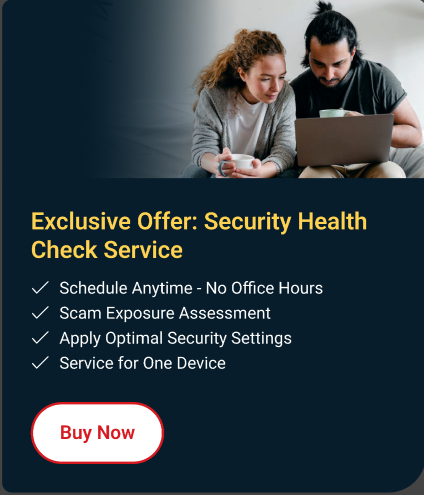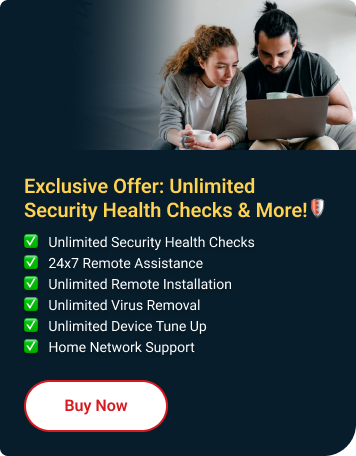The Trend Micro Toolbar uses a rating system to tell you if sites you are searching for are safe or not.
It will appear automatically in your web browsers if you select Display the Trend Micro Toolbar on supported web browsers in the Program Settings.
Explore the simple steps to install Trend Micro Toolbar on your Windows browsers for a safer online experience. You can also check this video on how to add Trend Micro Toolbar without using the installation pop up.
- Install Trend Micro Toolbar in Chrome
- Install Trend Micro Toolbar in Edge
- Install Trend Micro Toolbar in Firefox
- Install Trend Micro Toolbar through Main Console
Install Trend Micro Toolbar in Chrome
- Open Google Chrome.
If you have Trend Micro Security installed, you should see this pop up:
- click Install Trend Micro Toolbar.
If you don’t see the pop up, you can install it here.
It will open a new tab and will take you to this Chrome Web Store page.
- Click Add to Chrome.
If your button says Remove from Chrome, it means you already got the toolbar installed. If you still can’t see it, you may need to enable the toolbar in your browser.
- Click Add extension.
You will get another pop up telling you you’ve successfully installed the toolbar:
You will now see the Trend Micro icon at the top right of your Chrome toolbar.
Install Trend Micro Toolbar in Edge
Get the app from Microsoft Edge Add-ons.
If you purchased Trend Micro through Best Buy, click here instead.
- Click Add Extension, then wait for it to finish downloading.
- Click the Trend Micro Security icon at the top right corner of the browser.
- Read the Privacy & Personal Data Collection Disclosure, then click Continue.
- Read the Trend Micro License Agreement, then click Accept and Start.
You should now see Trend Micro Security on the toolbar.If you are using Trend Micro Security on Windows 10 S, click Activate, then sign in with your account.
Install Trend Micro Toolbar in Firefox
- Open Mozilla Firefox.
If you’ve got Trend Micro Security installed, you should see this pop up:
- Click the Install button.
If you did not see the pop up, download and run the installer here.
- Click Add to Firefox, then choose Add.
- Another tab will open. Click Accept and Enable to start using the toolbar.
Install Trend Micro Toolbar through Main Console
- Open Trend Micro Main Console.
- Click Privacy.
- Click Configure for Social Networking Protection.
- You'll find the browser apps installed on your device. Click install next to the browser where you want to add the Trend Micro Toolbar.
Troubleshooting Tips
Encountering issues? Follow these tips:
- If the toolbar doesn't appear, enable it in your browser settings on Google Chrome, Firefox or Microsoft Edge respectively.
- Can't find the toolbar in the store? Download it directly:
- Seeing two icons? Restart your browser for a single, streamlined experience.
How to Stop Receiving Trend Micro Toolbar Notification Pop-Ups
Disable Pop-Up Notifications:
- If you don't want to set up Trend Micro Toolbar and want to stop receiving pop-up notifications for it, Look for an option like Don't show this again. This should prevent the pop-up from appearing again in the future.
Disable Trend Micro Toolbar:
- If you've accidentally installed the toolbar or if you don't want it anymore, you can disable or remove it from your browser's settings.
- In Google Chrome:
- Click on the three-dot menu icon at the top-right corner.
- Go to More tools then Extensions.
- Find Trend Micro Toolbar in the list of extensions and toggle off the switch to disable it or click on Remove to uninstall it completely.
- In Microsoft Edge:
- Click on the three-dot menu icon at the top-right corner.
- Go to Extensions.
- Find Trend Micro Toolbar in the list and click on the gear icon next to it.
- Select Remove to uninstall it.
- In Mozilla Firefox:
- Click on the three-line menu icon at the top-right corner.
- Go to Add-ons.
- Find Trend Micro Toolbar in the list of extensions and click on Disable or Remove to uninstall it.
If you encounter any problems installing or removing the Trend Micro Toolbar from your browser, please contact our Trend Micro Technical Support team for assistance.