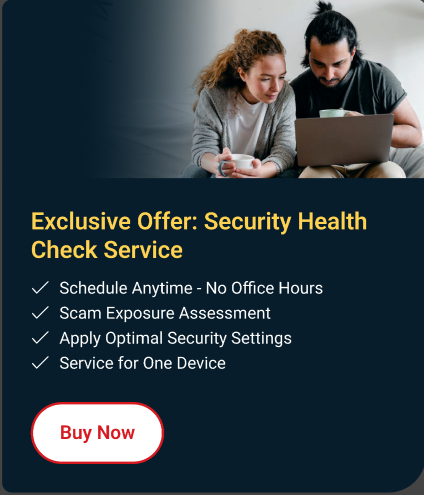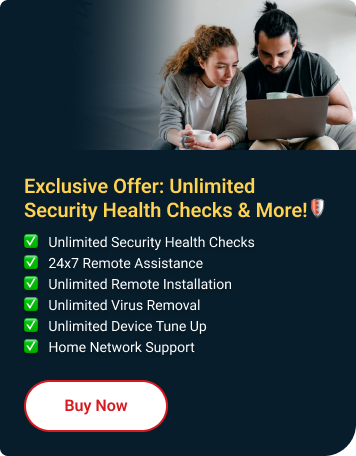Web Guard stops attackers from spying on or hijacking your web browser. It protects you from explicit or unwanted websites when you are browsing through your mobile.
Set up your protection
-
Turn ON Web Guard
-
- Open the Mobile Security app.
- Tap Web Guard, then tap on the check icon to turn it ON.
It may ask you to enable the Accessibility permission. To proceed, tap the "Mobile Security needs permission" banner at the top of the screen.
-
Select Protection Level
-
- Tap Protection Level, and then choose how you want websites to be filtered.
- Low – Block only sites confirmed as fraudulent or dangerous.
- Normal – Provide balanced protection without blocking minor risks.
- High – Block sites showing any signs of fraud or malicious software.
- Tap Protection Level, and then choose how you want websites to be filtered.
-
Select apps to protect
-
- You will be notified about suspicious links when using the apps you selected.
- You will be notified about suspicious links when using the apps you selected.
Block or approve a website
You can also block or approve a specific website. Follow these steps:
- Tap the Exceptions & History tab, then choose either Approved List or Blocked List.
- Tap Add. Provide the website name and link, then click Save.
TIP: Use the asterisk (*) on links to include subdomains, for example:
- http://*.trendmicro.com/*
- http://*.facebook.com/*
How to Turn Off Web Guard
- Open Mobile Security app.
- Tap Web Guard.
- Tap the check icon to turn off Web Guard.
Note: Turning off Web Guard means you won't be protected from dangerous websites anymore. This could make your device more at risk. It's best to keep Web Guard on for safer browsing.