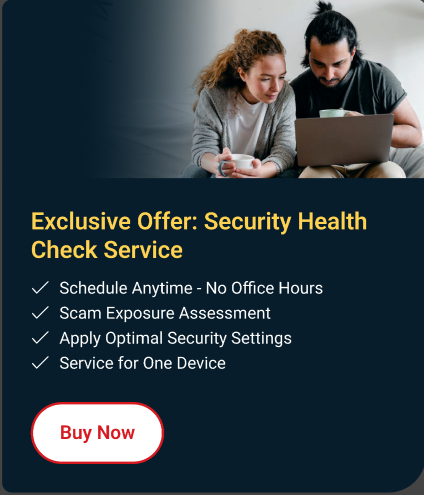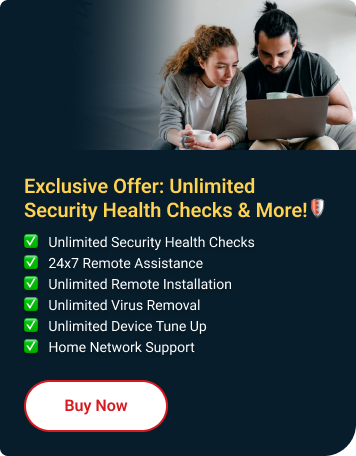You see this error message after installing Trend Micro Antivirus on your Mac.
"Full Disk Access required to protect your files"
What is Full Disk Access?
Full Disk Access is a security feature, introduced in macOS Mojave, that requires applications to be given full permission to access user-protected files. If not enabled, some data on the Mac will not be accessible.
In previous macOS versions, this permission was automatically given during installation.
Why Did This Happen?
For Trend Micro Antivirus to scan protected files, you must allow Full Disk Access to the iCoreService file, an important component of the program.
What Should I Do Next?
Allow Full Disk Access for Trend Micro Antivirus depending on what macOS version you have:
- Open Trend Micro Antivirus.
- Click the Allow Full Disk Access button.
- A new window will appear. Click the Open Full Disk Access button.
- Enable Trend Micro Antivirus and Trend Micro Antivirus Extension.
Can’t find Trend Micro Antivirus and Trend Micro Antivirus Extension?
- Click the Don’t see these items? link.
- Click the Open File Location 1 button, then drag the highlighted Trend Micro Antivirus entry to the Full Disk Access window.
- Click the Open File Location 2 button, then drag the highlighted com.trendmicro.icore.es.systemextension entry to the Full Disk Access window.
- Click the Don’t see these items? link.
- Enter your Mac username and password, and then click Unlock to allow changes.
- Click OK once finished.