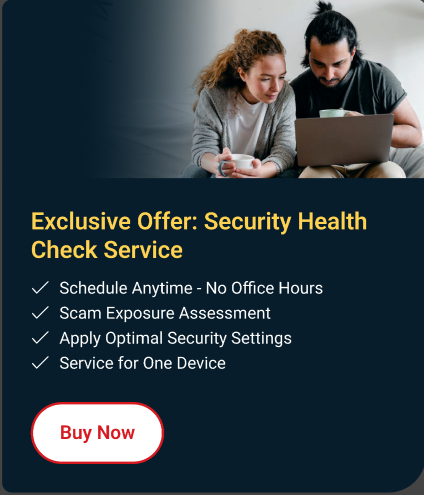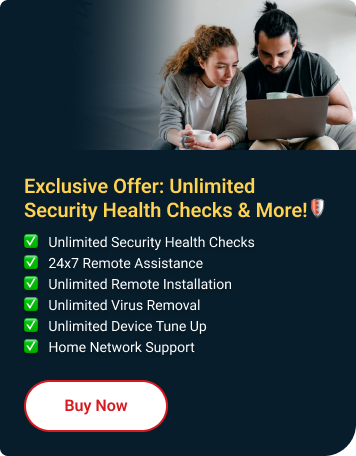LAST UPDATED: MAY 24, 2024 When trying to enable Web Threat Protection settings
Why Did This Happen?
Some Trend Micro components were not installed successfully.
What Should I Do Next?
Upgrade your Trend Micro program to its latest version:
Check if your computer meets the minimum system requirements .
Go to https://account.trendmicro.com/download .
Enter your email address and password to sign in .
You will see the Downloads section of your Trend Micro Account page.
Click the Download button under your Trend Micro Security subscription.
Click the Download button under Download to This Device . A new tab will open to download the installer.
Double-click the downloaded file to run the installer.If the User Account Control window appears, click Yes .
Click Yes when asked to remove the old program version.
Click Restart Now when prompted to reboot your computer.
After restarting, wait for at least five (5) minutes or until you see the Trend Micro installer window.
Follow the instructions to complete the installation.
Experience Seamless Installation with Our Premium Service!
Skip the hassle and let our installations experts team handle it for you, ensuring your program product is up and running smoothly in no time.
Get Premium Installation Service
Experience Seamless Installation with Our Premium Service!
Skip the hassle and let our installations experts team handle it for you, ensuring your program product is up and running smoothly in no time.
Get Premium Installation Service
Experience Seamless Installation with Our Premium Service!
Skip the hassle and let our installations experts team handle it for you, ensuring your program product is up and running smoothly in no time.
Get Premium Installation Service
Experience Seamless Installation with Our Premium Service!
Skip the hassle and let our installations experts team handle it for you, ensuring your program product is up and running smoothly in no time.
Check Premium Services Offers
Was this article helpful?
Thank you for your feedback!
Feedback entity isn't available at the moment. Try again later.