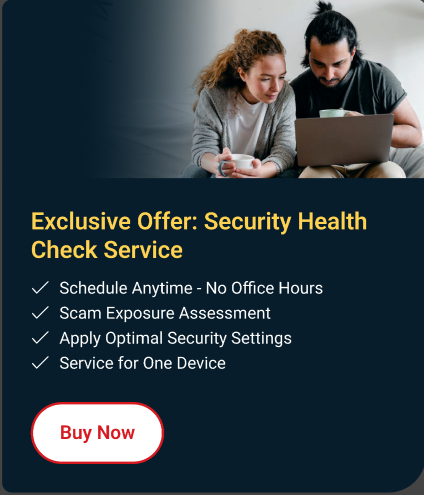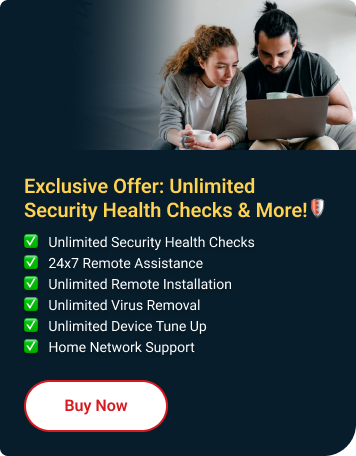To retrieve your files, do the following:
- On your keyboard, press the Windows
 + E keys. The File Explorer window should appear.
+ E keys. The File Explorer window should appear. - Go to the C:\Users\old account\AppData\Local\Trend Micro\ directory.
- Copy the Vault folder and place it to a different location.
- Reinstall your Trend Micro program.
For instructions, refer to this Knowledge Base article: Reinstalling the latest version of Trend Micro Security program using the Reinstall Tool.
- Activate your Trend Micro Vault.
For instructions, refer to this Knowledge Base article: Using the Trend Micro Vault feature of your Trend Micro Security software.
- Right-click the Trend Micro
 icon in the system tray (near the clock at the bottom right part of the screen).
icon in the system tray (near the clock at the bottom right part of the screen). - Click Exit.
- Copy the Vault folder to C:\Users\new account\AppData\Local\Trend Micro\Vault.
- Right-click the Trend Micro
 icon in the system tray (near the clock at the bottom right part of the screen).
icon in the system tray (near the clock at the bottom right part of the screen). - Click Protection Against Viruses & Spyware.
- Open your Trend Micro Vault.
Your files should now be visible inside Trend Micro Vault under your new account.