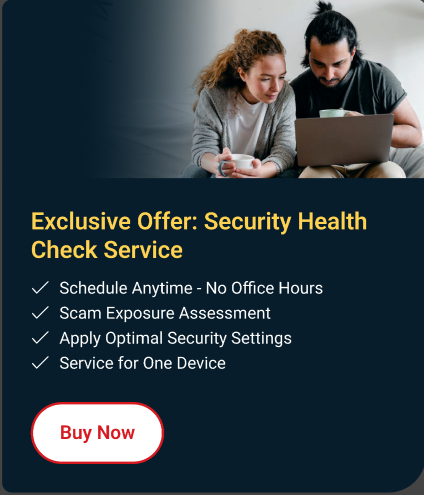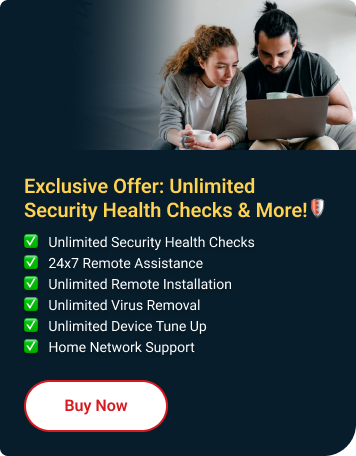To fix this issue, reinstall the Password Manager using the steps below:
- Uninstall Password Manager
-
To uninstall Password Manager, follow the steps below:
For detailed instructions on how to uninstall the program, click this Knowledge Base article: Uninstalling Password Manager on Windows.
- Reinstall the Password Manager
-
To reinstall your Password Manager, follow the steps below:
-
Download and save the Password Manager installer.
- Run the installer and wait for it to unpack.
- Read the License Agreement, then click Agree and Install. Wait for the program to install. This may take a couple of minutes.
- Type your Trend Micro account email address and password, then click Next.
BEFORE YOU PROCEED:
Using your Trend Micro Account will allow you to retrieve your saved passwords and notes.
- Click Start Now.
- Wait for Password Manager to initialize, then click Finished.
- Close all open browsers, then reopen it to start using Password Manager again.
When you open your console, all your saved Passwords and Notes would still be there.
-