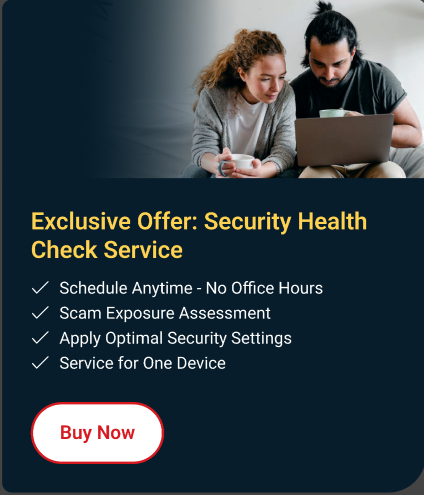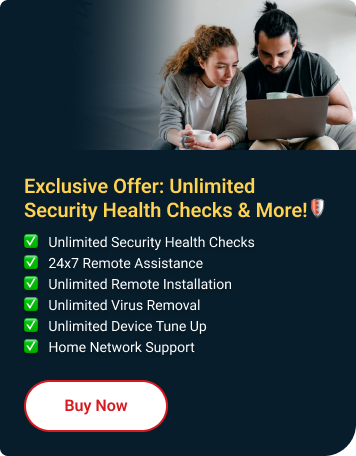To resolve this issue, do the following:
- Connect your flash drive to your computer.
- Download and run the Online Recovery Tool by doing the following:
- Go to the JetFlash Online Recovery page.
- Under Download Links, click the JetFlash Online Recovery file for your operating system.

You will be redirected to a page where you can download the file.
- Type your email address, then select your nationality and language from the dropdown boxes.
- Click Download.
- When the File Download window appears, click Save.
- Click Desktop on the left pane, then click Save.
- Go to your desktop, then double-click the OnLineRecovery.exe file.
- Click Repair drive & keep existing data.

- Click START.
You may be asked to enter the 10-digit serial number printed on your flash drive. Type the number on the provided field, then click OK. If you provide an incorrect serial number three times, contact Transcend’s Customer Service.
- Once the repair finishes, click EXIT.

- Disconnect the flash drive from your computer.
- Reconnect the flash drive and try accessing it again.
If you continue to receive the error message, do the following:
- Double-click the OnLineRecovery.exe file.
- Click Repair drive & erase all data.

- Click START.
You will be warned that all information on the flash drive will be deleted.
You may be asked to enter the 10-digit serial number printed on your flash drive. Type the number on the provided field, then click OK. If you provide an incorrect serial number three times, contact Transcend’s Customer Service.
If the formatting fails, contact Transcend’s Customer Service.

- Once the formatting is complete, click Exit.

- Disconnect the flash drive from your computer.
- Reconnect the flash drive and try accessing it again.