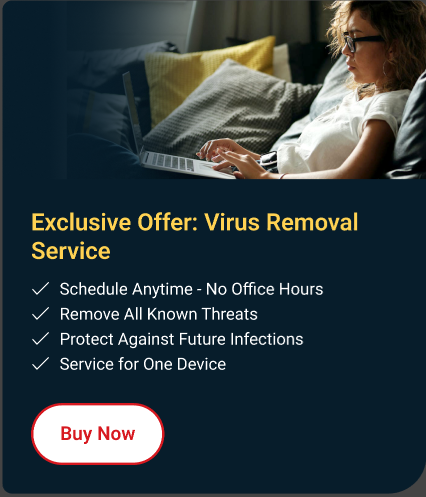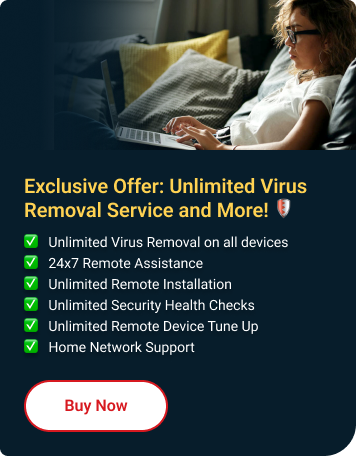If you've noticed unwanted ads or pop-ups on your computer, it might be due to PC Store Adware. Don't worry; you can easily get rid of it by following these steps:
Uninstall PC App Store via Settings
- Open the Start menu located at the bottom left corner of your screen.
- Click on Settings.
- Within the Settings menu, select Apps.
- Scroll down the list of installed apps to locate PC App Store.
- From the dropdown menu, select Uninstall.
- Once the PC App Store is successfully uninstalled, run a Full Scan using your Trend Micro Security software to ensure any associated files or remnants are removed.
If you found it difficult to uninstall the adware or have some issues doing it, we suggest the following:
- Ensure Administrative Privileges: Make sure you are logged in with administrator privileges on your computer. Administrative rights may be necessary to uninstall certain programs.
- Try Safe Mode: Restart your computer in Safe Mode and attempt to uninstall the PC App Store from there. Safe Mode can help isolate and troubleshoot software conflicts that may be preventing uninstallation.
If the adware returns even after you've removed it, we recommend reaching out to our technical support team. They can help investigate any other issues that might be causing it to keep coming back.