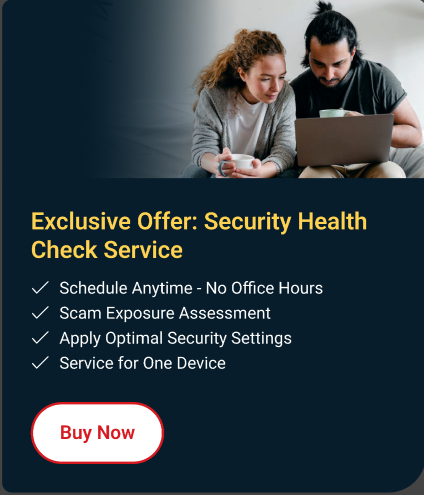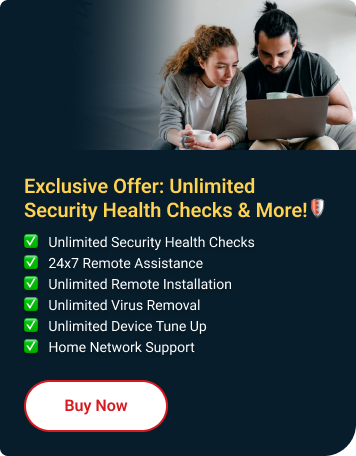Nothing happens when you click on Unlock Full Version in your Cleaner One Pro app on your Mac device?
Why did this happen?
You still have the old Cleaner One app installed on your device, causing interruptions with Cleaner One Pro app's functionalities and performance.
How do I fix this?
- Uninstall both Cleaner One and Cleaner One Pro.
- After successfull uninstallation, reinstall Cleaner One Pro.
- Activate your Cleaner One Pro subscription.
- Open your Cleaner One Pro app.
- Click Unlock Full Version in the lower-left corner.
- If you have an existing subscription, click on Activate Current License.
Enter your Activation Code, Device Name, and Email Address.