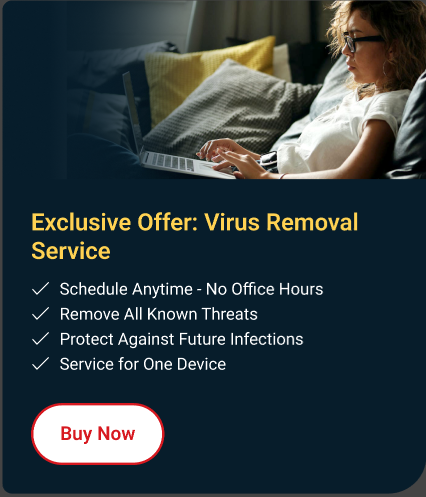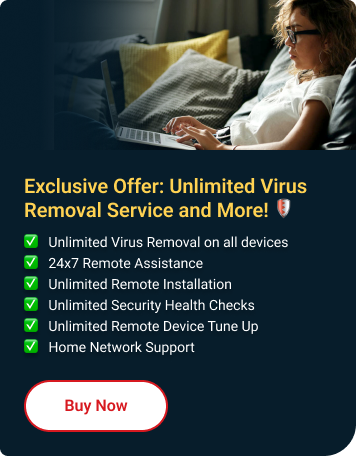Pop-up ads are sudden, intrusive advertisements that appear while using apps or browsing the web, disrupting the user experience and often causing frustration. They're commonly used by advertisers to promote products or services but are generally disliked by users.
Why did this happen?
- Certain malicious websites might be allowed to send notifications.
- Your device might have harmful apps installed.
What should I do Next?
If you're getting annoying pop-up ads on your device, check the App Overview. When a pop-up appears, open the App Overview to see which app is running. That app is likely the cause behind the pop-ups. To open App Overview:
- At the bottom part of the screen, you will see 3-button navigation: Home button, Back button and App Overview.
- Simply tap the button for App Overview to see which app is currently running.
Once you have identified which app is causing the issue, proceed on uninstalling it.
Uninstall Unwanted or Malicious apps
- Go to your device's home screen.
- Find the app you want to uninstall.
- Tap and hold the app icon.
- Drag the app icon to the Uninstall or Remove option at the top or bottom of the screen or simply tap Uninstall.
- Confirm the uninstallation when prompted.
Alternatively:
- Go to your device's Settings.
- Scroll down and select Apps or Applications.
- Find the app you want to uninstall from the list.
- Tap on the app.
- Select Uninstall or Uninstall app.
- Confirm the uninstallation when prompted.
If the issue persists, proceed on the next step.
Remove Unwanted or Malicious websites from your browser
- Open Google Chrome.
- Tap the Chrome Menu ⋮ at the top right.
- Tap Settings.
- Under Advanced, tap Site settings.
- Under Site settings, tap Notifications.
- Locate and tap the link of the website that is giving you the pop-up ads.
- Turn off the Notifications.
Clear Google Chrome data
- Open Settings.
- Tap Apps then tap Manage apps.
- Tap Google Chrome.
- Tap Storage.
- Tap Clear data.
Update Your Android System and Apps
- Go to your device’s Settings.
- Scroll down and tap on System or About phone.
- Tap on System update or Software update to check for and install any available updates for your device.
- Also, update your apps from the Google Play Store to ensure they are using the latest security patches.