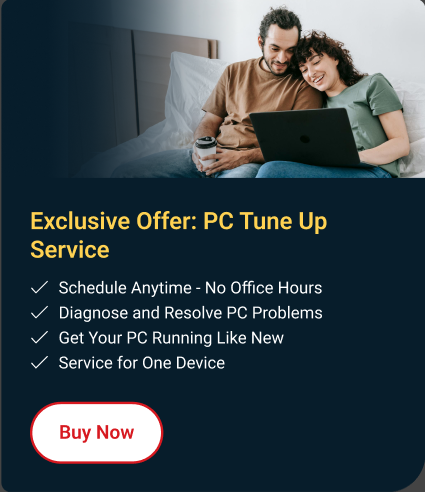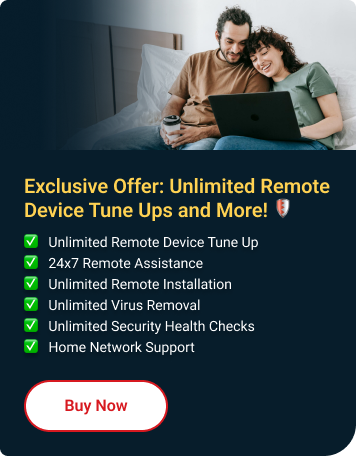You notice while updating your Mac, Mac mini, Macbook Air, Pro or iMac to macOS Ventura, it gets stuck or will not continue.
Why did this happen?
There are several potential causes for an update to become stuck. Some of them include:
- A bad or slow internet connection
- Incompatibility with your Mac of the most recent macOS Ventura update
- low disk space on your boot disc
What should I do next?
Check your Internet connection
-
You will need a good and stable Internet connection to perform an OS upgrade. Try a different WiFi or Ethernet cable if you know your Internet connection is dropping.
Check the Apple Server
-
- Visit Apple System Status here: https://www.apple.com/support/systemstatus/.
- Find the macOS Software Update service.
- Check its status:
- Green indicates it is operational.
- Red indicates there may be performance issues.
- If the update server is offline, you must wait until it is fixed before trying again.
Check if your Mac is compatible with macOS Ventura
-
Listed below are devices that can run the new operating system:
- iMac (2017 and later)
- iMac Pro (2017)
- Mac mini (2018 and later)
- Mac Pro (2019 and later)
- MacBook Air (2018 and later)
- MacBook (2017)
- MacBook Pro (2017 and later)
- Mac Studio (2022)
Check if your Mac has enough disk space
-
Your Mac needs to have at least 25 GB of free disk space to run macOS Ventura:
- Go to Apple menu > About this Mac.
- Click the Storage tab.
- Click Manage... to see detailed lists of what is taking up storage and where it is located on your Mac.
- Delete files or apps you do not need to free up some space.
- Empty the Trash.
You can use Trend Micro Cleaner One Pro to help clean up your storage.
Update Your Mac In Safe Mode
Prepare for the new macOS with Trend Micro Cleaner One Pro
Trend Micro Cleaner One Pro helps you manage and free up your Mac storage space. Make your Mac run as new as the day you bought it.
It offers all-in-one Mac cleaning features including: Memory Free, Disk Clean, Uninstall App, and many more. Cleaner One Pro also offers great solutions to help get rid of all the culprits that are known to slow down your Mac — and will help you prepare for any and all upcoming OS.